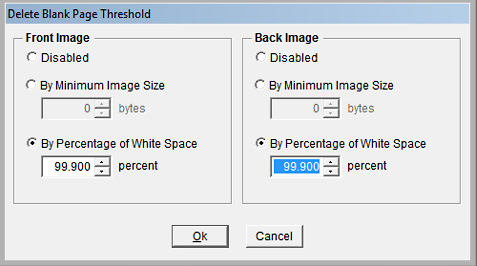Advanced Blank Page Suppression
Overview
The Blank Page Suppression feature automatically
discards pages that are completely or partially blank during the
scanning process. This feature allows you to specify the percentage
of white space used for each side of the page or to select the
minimum image size a scan page can be for vMedia to consider it to
be a non-blank page.
Procedure
-
On the Image Control window, select the
image database and click [Scanning Module].
-
On the Scanning Module main window, click
[Image Control].
-
The Scanner Image Control dialog box opens.
Click [Advanced Scanner Features].
-
Click [Blank Page Suppression] on the
vMedia Advanced Features dialog box.
-
The Delete Blank Page Threshold dialog box
opens.
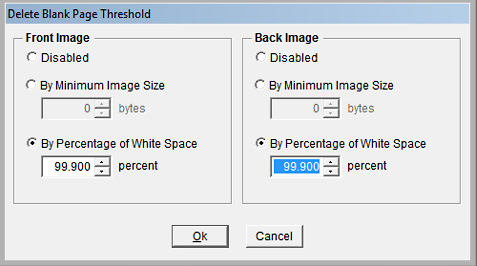
-
Front Image and Back Image – Same
options, different page sides.
-
By Minimum Image Size bytes – If selected,
enter the minimum number of bytes per page that will be saved as a
scanned image. The number is based on format and resolution. For
example, when scanning TIF images at 200 dpi, enter 300 - 400 bytes
here. For 300 dpi, enter 1000 - 1200 bytes. You may need to
experiment with these values for desired results.
-
By Percentage of White Space - In lieu of
image size, set the percent of white space to be used for the
different page sides.
-
When all selections have been made, click
[OK].
Related Topic
Introduction to
Advanced Features
Image Control: Blank
Page Suppression
|