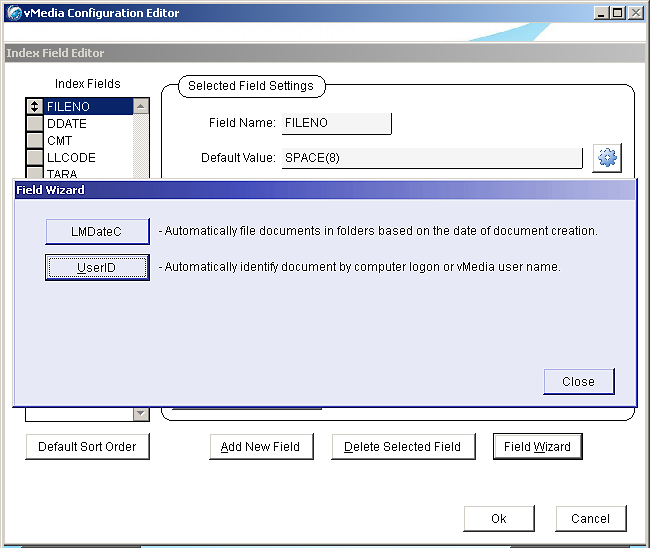Configuration: Specialized Field WizardNOTE: Adding the LMDateC field causes documents to be automatically filed in folders based on the date of document creation. By default, all scanned documents are grouped by the 4-digit year plus the 2-digit month. The grouping can be changed to other time periods, such as weekly, daily, and yearly. All electronic (Print to vMedia and File to vMedia) documents are also sub-grouped by the computer ID where they were created. NOTE: Adding the UserID field causes documents to be automatically identified by the user's computer (Windows/Network) login, or by the username entered at the vMedia login screen. For automation services that do not require an explicit login, such as Print to vMedia or File to vMedia, administrators can specify the user by setting a user environment variable called "PTIUSER" to the desired username. The Field Wizard automatically enters the correct settings for a number of common database fields. How To Configure:
NOTE: Once the field has been added, individual option settings can be changed to customize the field functionality for a non-standard environment. However, the default settings defined by the Field Wizard should be appropriate for most installations. Related TopicsImage Database Configuration Introduction
|