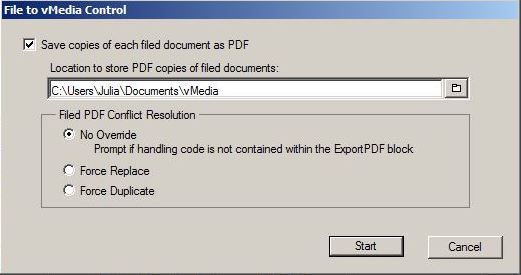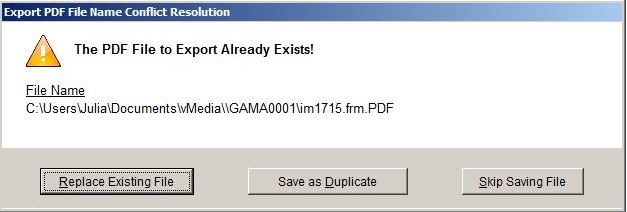Export PDF During File to vMedia ("FTV")
05/10/2017 - Documented
new Export to PDF behavior.
04/03/2017 - If a file
with the same name already exists in the destination directory
during an FTV export, a popup will appear to allow the user to
resolve the conflict.
02/28/2017 - Documented
new feature: Export PDF During File to vMedia ("FTV")
Overview
vMedia allows users to create a standalone PDF of a
document simultaneously when it is filed to vMedia. Two documents
are created with identical content:
This feature can be helpful for submitting court
documents electronically ("E-filing") or anytime that a PDF copy of
a document is desired. There is no need to perform separate export
to PDF from FullView or a Bulk Export from the Viewing Module.
Various configuration options allow you to configure the resulting
PDF file or files:
Initial Configuration
This feature requires the document template and/or
wrapper forms to be configured for PDF export. There is a new form
marker: ExportPDF = FILENAME. This marker is used to specify the
file name, optional file path and optional conflict resolution
parameters. The Save location and Conflict resolution can also be
set at the time of the merge.
Insert EXPORTPDF= line in the template or wrapper
document
Markers can contain just a filename, an absolute
path such as f:\path\filename or a relative path such as
path\filename:
NOTE: In
Collection-Master when there are multiple debtors on a claim, you
have the option to send documents to all the debtors on the claim,
or to just specific debtors through a special Collection-Master
feature called “Debtor Dox.” You use one common document and
specify which debtors to pull information from in the initial
document setup and/or at the time of the merge. In the past,
Collection-Master required you to create a separate document for
each debtor, using the field codes specific to each debtor record.
If the user is utilizing the "Debtor Dox" feature with EXPORTPDF in
the document template, the field code for the appropriate debtor
FIELD(765) must be included as part of the file name to
identify the resulting documents as being unique to each debtor and
not duplicates.
ExportPDF=\FIELD(8)FIELD(1)_FIELD(765).PDFNESTMACRO(F:\CLS86\Wrd\FTV-ExportPDF.wcm)
The marker can also specify an optional Conflict Resolution
parameter. This will be utilized in the case that a PDF with the
exact same name already exists in the save location. The behavior
can also be specified at the time of the merge from the merge
dialog. The optional Conflict Resolution parameter is placed after
file name. The full option word, such as Replace can do the
same thing that /R does. This also applies to Duplicate and
to Prompt.
- /R[eplace] /D[uplicate] /P[rompt]
- /R overwrites any existing PDF with the same name in the
save location.
- /D creates a copy if a PDF with the same name exists in
the save location.
- /P will prompt the user whether to replace or create a
copy at the time of merge if an existing copy is detected.
- Example: EXPORTPDF=F:\CLIENTDOCS\FIELD(8)\FIELD(1).PDF/R
Insert WordPerfect NESTMACRO(FTV-ExportPDF.wcm) at end of
string:
- Located in: IMASTER\MODULES\File2vMedia\
- NOTE: If your vMedia was installed as a new installation and
not an upgrade of Image-Master, the path will be
vMedia\MODULES\File2vMedia\
- Creates a comment block containing EXPORTPDF commands so they
will not print in document.
- Example: EXPORTPDF=F:\CLIENTDOCS\FIELD(8)\FIELD(1).PDF/R
NESTMACRO(FTV-ExportPDF.wcm)
The resulting comment block can be located anywhere in the
post-merge document. The position or page is not important.
If it is desired to exclude a specific form in the merge from
being exported, omit the ExportPDF= marker creation from that form.
The global merge processing commands take precedence, so a SKIPDOC
command will stop saving to vMedia AND any export to PDF for that
document even if the ExportPDF marker is present.
Usage
Run File2vMedia.wcm Macro
When the user runs the File2vMedia macro the user will be
prompted with a dialog window. Check the box to create PDF
copies. Leaving the box unchecked will perform a "regular" File
to vMedia and no PDF copies will be created.
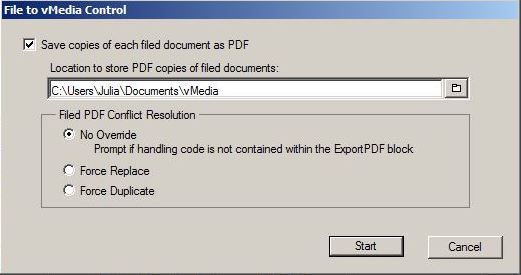
The "Location to store PDF copies of filed
documents" location is used in conjunction with the optional
string in the template if the full Save location is not hard-coded.
This location does not need to exist prior to starting the merge;
if necessary it will be created dynamically.
Export PDF File Name Conflict Resolution
When a user chooses to export PDF files during a
FTV, it is possible that a file with the same name already exists
in the destination directory. The "File to vMedia Control"
window allows the user additional control on how to resolve
conflicts.
Filed PDF Conflict Resolution:
-
No Override
-
Force Replace
-
Force Duplicate
During the merge, each time a duplicate is detected
and the user specified /P (for prompt) in the EXPORTPDF command or
did not include a conflict resolution string and chose "No
Override" in the "File to vMedia Control" dialog, the
user will be presented with an additional dialog:
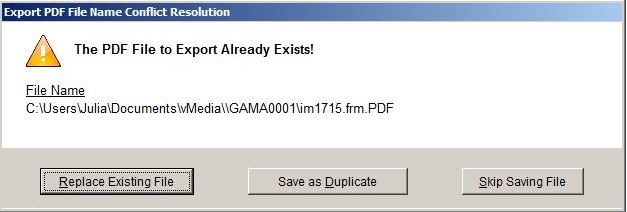
This allows the user to determine per document
whether to replace the original, or create a duplicate or skip
saving the file.
|