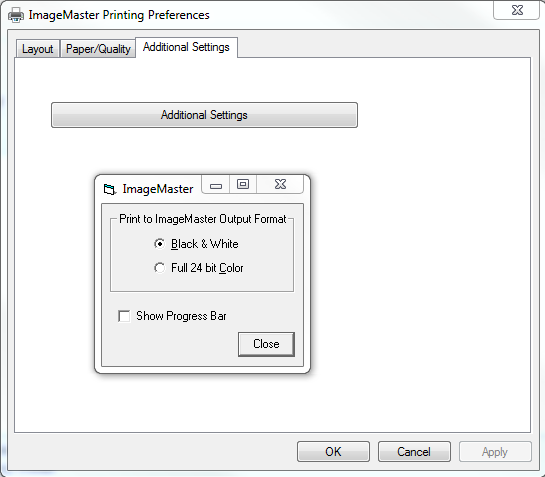Advanced Concepts - Controlling the Image AttributesThe Print to vMedia printer object supports a wide variety of settings that can be used to adjust the resulting images that are generated. Common options include changing the paper size, effective resolution, and whether to convert color documents into black and white to save disk space. Paper Size and Image Resolution are standard printer object properties. The exact location within the driver where these settings can be changed varies with the version of Windows being used on the computer. The default settings for the printer object are as follows:
Access the Printer PreferencesTo change the printer object settings so that they will be used by all print jobs in all applications, make changes to the vMedia Printer object located in the Printers folder.
NOTE: Changing any of the settings on this page except for those listed under Color Options may result in substantially larger image sizes and/or unreadable documents. NOTE: Depending on the application being used, changes to the printer object may persist for one print job, multiple print jobs, or until the application is exited.
NOTE: Print to vMedia supports recognizing DataMatrix Barcodes, not 3 of 9 Barcodes. Related Topics
|