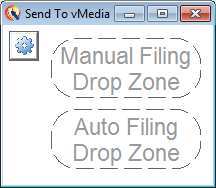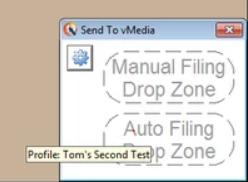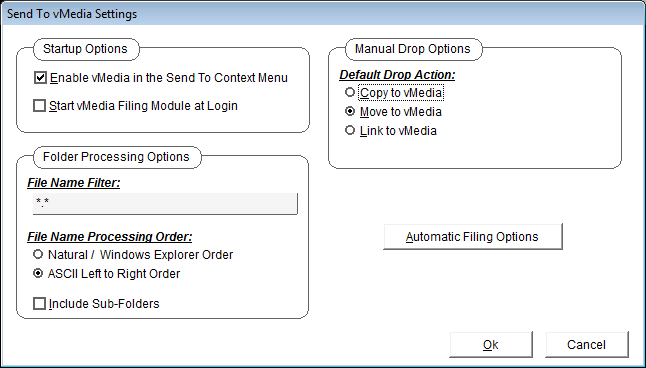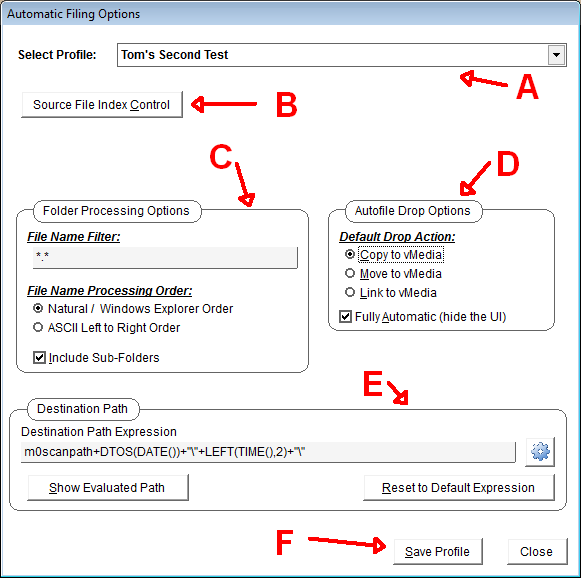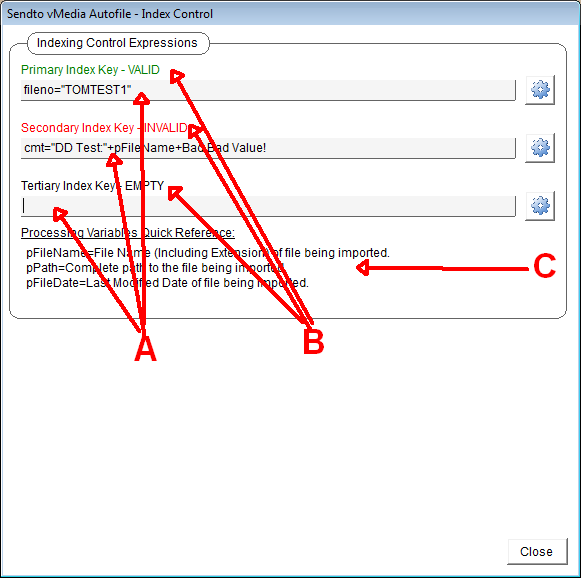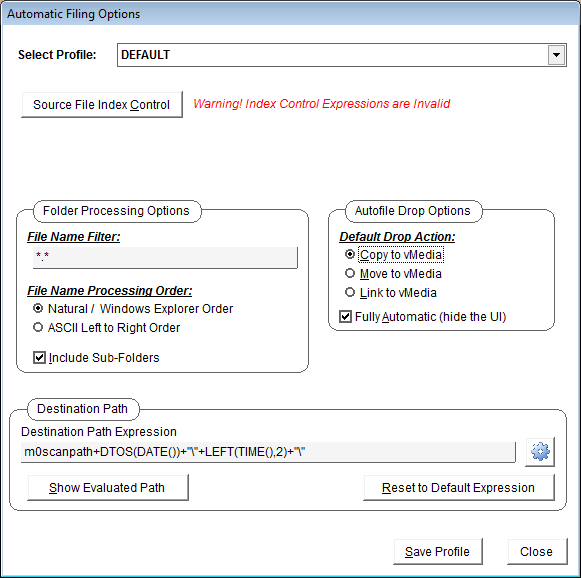SendTo vMedia Automatic Filing Options
Overview:
As part of the feature expansion to permit SendTo_vMedia to
accept drag & drop bulk filing, a superset of the profile
features present in Spectrum Importer (SI) was brought over to
SendTo_vMedia. The Phase II feature expansion implements the
following new features:
- There are now two drop zones.
- The traditional Manual Filing Drop Zone
- The new Automatic Filing Drop Zone
- In conjunction with the Automatic Filing Drop Zone, a
new set of configuration screens and named profiles have been
established.
- The Auto Filing Drop Zone implements fully automated
drag & drop bulk filing (where the index keys fully classify
each media object).
- The Auto Filing Drop Zone also implements assisted-mode
drag & drop bulk filing (where the index keys populate data
entry screen fields, but the UI is still shown).
- The Auto Filing Drop Zone drag & drop filing profile
settings are global, as is the Spectrum Importer and other bulk
importers.
- The profile selection, as well as the settings for Manual
Filing are user specific and are stored in the users' login HKCU
registry and are user specific.
- The profile data is stored in vMedia network root\
IMPORT_SendToAutofile.INI, which may be further restricted
from unintended modification by implementing network security.
- When starting SendTo_vMedia, a new drop zone UI is
displayed:
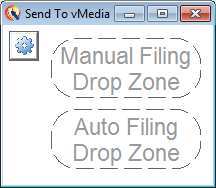
The settings UI has undergone extensive revision. The settings
(gear icon) now has a Settings Tooltip; hover over to reveal. The
Auto Filing Drop Zone shows the currently selected automatic
filing profile.
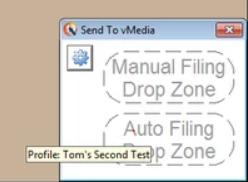
- Click on the gear icon to open settings.
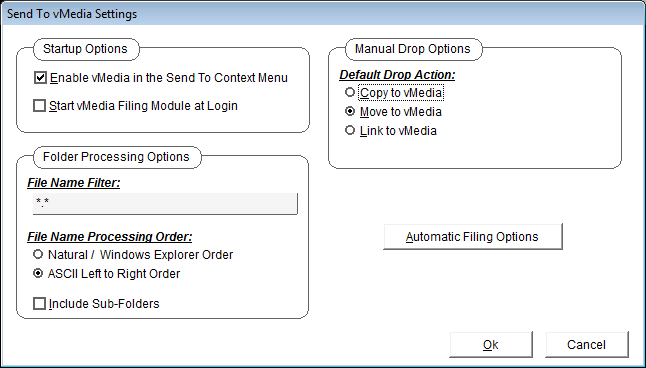
- Click the [Automatic Filing Options] button (or press
Alt-A) to display the new Automatic Filing Options
Dialog.
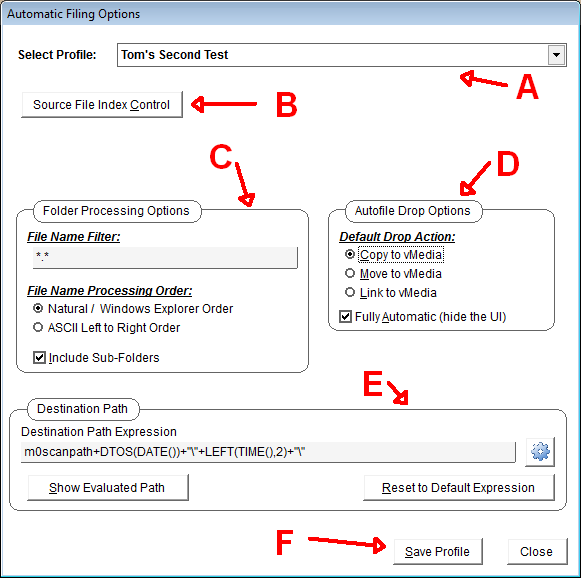
NOTE:
These settings in this dialog are tied to a specific automatic
filing profile and are independent of the settings contained on the
main settings page which are used for Manual Filing.
- Profile selection drop down, loads named profile from the INI
file and sets automatic filing options as specified on the
automatic filing options and the source file index control.
- Displays the Source File Index Control editing page, see below
for features.
- Sets the folder processing options for automatic filing dropped
folders.
- Sets the default drop action for automatic filing only. Also
holds the setting for the assisted (with UI) and fully-automatic
(no UI) option.
- Sets the dynamic destination path expression for media objects
that will be copied or moved. Has no effect for media objects which
will be linked in-place.
- Displays the standard profile management tools such as Add New,
Save, etc.
- [Close] closes the Automatic Filing Options
dialog.
- Temporary non-persistent setting overrides can be made by
updating the desired settings and clicking [Close] or
[ESC] without clicking [Save Profile].
- Permanent settings can be saved under a named profile (existing
or new) by clicking [Save Profile].
- Click on the [Source File Index Control] button or press
[Alt-I]. The following Sendto vMedia Autofile - Index
Control dialog will replace the main dialog:
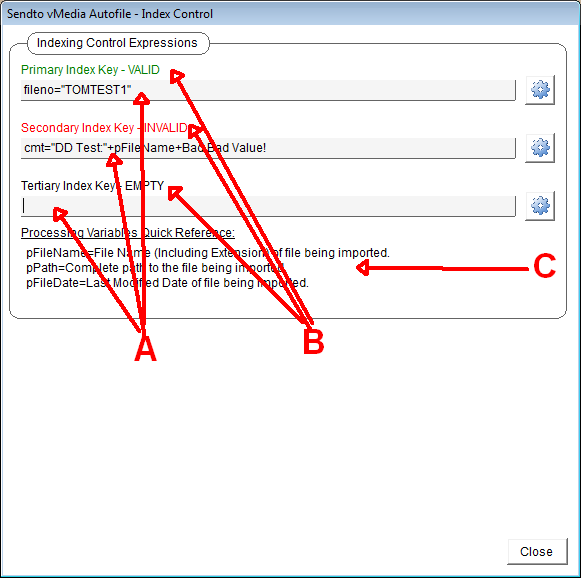
This dialog is similar to the Index Control editor within
Spectrum Importer. However, visual cues have been enhanced to make
identification of potential filing problems easier prior to the
bulk drop being attempted.
- The standard expression editor typing area for each of the
three available index expressions. General format is
field=expression.
- NEW Both the COLOR and the wording of each index expression
changes dynamically based on the internal sanity checks performed
on the typed expression. Checks made include: Syntax, data
consistency. Since the target database is not known at the time the
profile is configured, only the right hand side of the equals sign
is evaluated. Possible results are: BLACK-EMPTY= Expression is
blank (not used), GREEN - VALID= Expression is valid (passes
limited syntax sanity checks), RED - INVALID= Expression is
invalid, most likely will result in an error.
- Quick reference to the non-field based processing variables
that can be used in expressions.
Additionally, if the user attempts to close the Index Control
dialog while one or more of the expressions are RED - INVALID, then
an additional warning dialog is displayed:

The user can still exit the editor with the invalid index
expression if so desired. At any point in time, if the index
control system detects that all of the index control expressions
are empty, or at least one fails the sanity check, a RED warning
message appears next to the [Source File Index Control]
button.
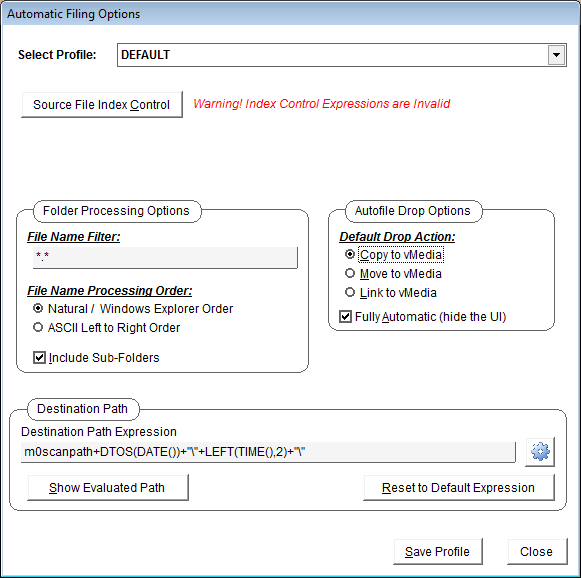
|