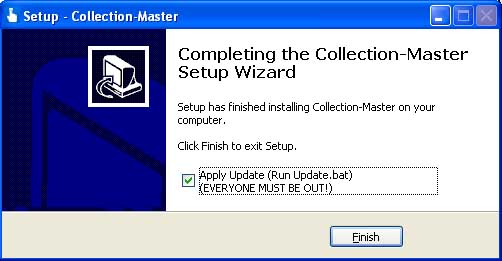| 3. Run the
CM91U.EXE program as follows: |
| |
Look up your Collection-Master serial number before proceeding.
It is required for the next step. You
can find it in Collection-Master's menu bar under
Help>About Collection-Master. |
| Double-click the CM91U.EXE icon on the
Desktop. |
| If a "Publisher could not be verified."
warning appears, Click on [Run]. |
| When the Collection-Master Setup Wizard appears, press the
[Next] button. |
|
Accept the license agreement when prompted. |
| Enter the password at the prompt and press
the [OK] button. If you do not have a password, contact
Vertican Client Services. |
| Continue with the wizard. Fill in the fields,
respond to the prompts, and click [Next] as necessary to
continue through the setup process. |
Ensure a checkmark is in the field to [Remove Prior Update] and click [Next].
 |
| A "Ready to Install" window appears. Click
the [Install] button. |
|
Make
sure no one is running Collection-Master.
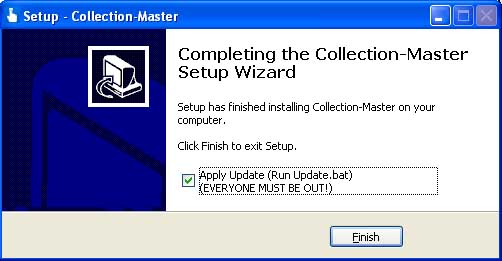 |
| Ensure the [Apply Update] field is checked. |
| Click the
[Finish] button. |
| An "Apply Update Launcher" window appears.
Press any key to continue.
|